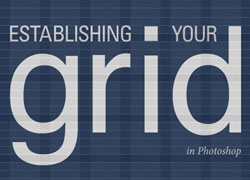A NEW PERSPECTIVE: There is so much to the world around us that sometimes we don’t see the simple beauty around us. This project is meant to help you discover new, fascinating perspectives of everyday subjects. You will capture 12 images of one subject from all different angles, lighting and perspectives: wide, close, underneath, macro, shallow, dark, light. Using Photoshop, you will edit, blend and transform some images, then combine the rest into a collage.
Preparation
Digital Camera; Unique subject and lighting.
Optional: Tripod and flash as needed.
Instructions
1. PERPSECTIVE OF 12
A NEW PERSPECTIVE: Capture a total of 12 quality images of the same subject with completely different vantage points, angles, focal lengths, depth of field, and leading lines. Be sure to have good variety. Some image should be extremely close up and some showing the whole scene from different angles. Try laying on the ground and shooting up for a new perspective.
2. PHOTOSHOP PROCESSING:
Click Here to Download Adobe Photoshop. Be sure to follow the video tutorial below and only download Photoshop. If you download all of the programs, then your 30 day free trial will run out and you will have to pay for the programs to finish your final projects.
NOTE: It is very important that you put in the time to learn the software, as it is very heard to teach you everything you want to know in the instructions/demo/etc. Don’t forget you can schedule time with the tutors for one-on-one help with learning the programs. There are also several tutorials available to watch, and the live demo each week that can help.
Process all 12 images using the using the tutorials from 8C LFC Photography Activity for portfolio-quality display.
3. DISPLAYING IMAGES IN BLOG
Choose some of your images to display large, and display the remaining images in one collage image. Write a detailed paragraph (3-5 sentences) about the process.
Large Display: 3-7 of your 12 images, shown at large blog image size, sized to 1024 pixels on the long side.
Collage: Use Photoshop tutorials below to create an appealing collage with your remaining images. Design the at 1024px width, and the height will depend on the images you use. Add a title.
TIP FOR A QUICK COLLAGE: Use a grid in Photoshop to create this collage; in Photoshop, go to View>New Guide Layout. Then create a grid according to your desire, and simply align objects to the grid.
4. CRITIQUE – Find more details in Course > Critique Process Guidelines
1. Class Facebook Critique: Post jpeg or png by Monday 8:00pm MDST
2. Client Critique: Watch Instructor critique recording on Tuesday
3. Critique Report: Include in blog post: Who-How-What critique you received & list two students YOU critiqued.
5. SUBMISSION:
Find more details in Course > Blog Post: Submission Instructions
2. Then you will be able to insert a working HYPERLINK to your blog.
Rubric
NOTE: Meeting the minimum requirements is “average” and constitutes an 80% or B- grade, according to the University Grading Guide. To receive a higher grade, students should excel.
√ SIZING: Photos sized to 1024 pixels on the long side. First part of jpeg filename is student’s name. Example: JakeSpencer-Tetons.jpg. Photos displayed at “Large” size in blog post, per instructions in Week 1 > Photo Blog Instructions. Photos are clickable.
√ PROCESS: Detailed paragraph (3-5 sentences) about the process
√ INSTRUCTIONS: 12 quality images of the same subject with completely different vantage points, angles, focal lengths, depth of field, and leading lines. Finish processing all 12. Post 3-7 of them large, and with the remaining images create a collage at 1024px width.
√ PHOTO QUALITY: Light – Focus – Composition – Creativity APPROPRIATE EDITS for professional display
√ BLOG POST: JPEG of grid; Images not included in grid; images are clickable; Written process: 5+ sentences; Message and Audience listed; Critique Report: 3+ sentences (who, what and applied changes); links to image source; font name/category for typography.
√ SUBMISSION: Screenshot of entire blog post and working hyperlink to blog post.
CAUTION: your assignment is not complete until you submit a link to it here. However, you are allowed a one-time extension, if you choose to use your mulligan. (See syllabus). We check your blog post for completion right at the deadline, so please do not add things after submitting your link, until it has been graded.
Advanced Options, Tips & Tutorials
Google the following topics to find inspirational examples, tutorials and videos
CREATING GRIDS IN PHOTOSHOP: Follow this tutorial from Smashing Magazine to learn how to use grids in Photoshop. Using grids will make your design flow much more easily, and helps with alignment. CREATING A COLLAGE IN PHOTOSHOP: Follow this tutorial for help setting up a collage in Photoshop. The sky is the limit- there are endless ways you can lay yours out!
TRAVEL PHOTOGRAPHY: Self Assignment While you’re traveling, stop and take your own Perspective of 12 photos. Find a subject, and capture 12 images from different points of view, focal length, etc.