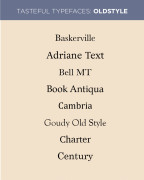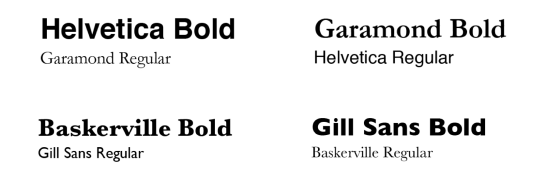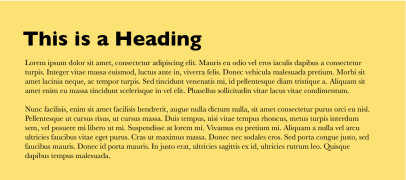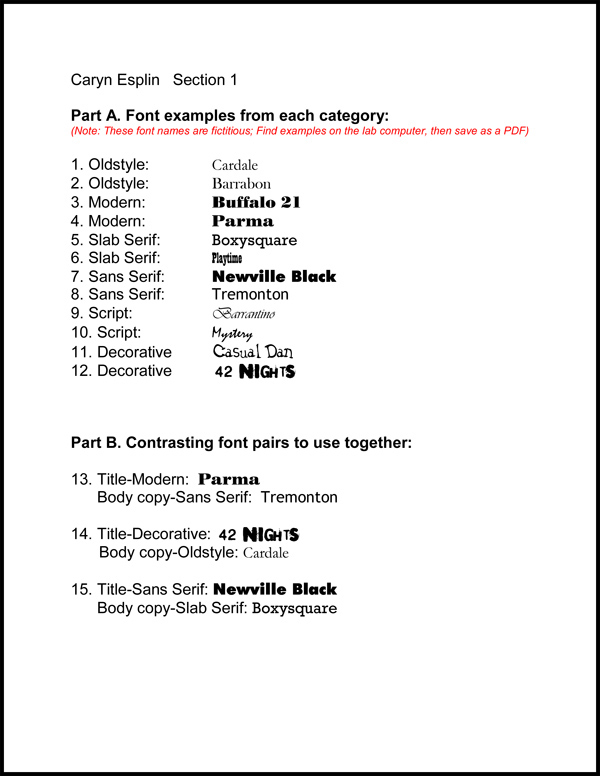This activity will help you reinforce and demonstrate your understanding of the principles of typography. You will create a list of typeface/category examples and appropriate font pairings. See the example above. Click on image to enlarge.(Accessible PDF)
Preparation
Reading: Study the Designing with Type chapters in the Non-Designer’s Design Book. Tools: Microsoft Word.
Instructions
Note: If you are not using Firefox, please close your browser and reopen I-Learn in Firefox or some of these instructions may not work correctly.
- FORMAT A WORD DOC: Open a Word document. Use Arial 16pt font for the entire document, but please keep it to one page. Type your name and section at the top. Add the title “Part A–Font examples from each category” in Arial 16pt font, bold.
- PART A: Follow the assignment example shown above. List the categories in order and show two font samples from each category. Type the font name in its own font. Tip: List 1-12 on the left side of the page, then type in the categories. Then look through the font list on your computer from Word. As you find a good example to represent any of the categories, choose it, and type in its name on the appropriate line.
- PART B: Once you have filled in lines 1-12, add the title “Part B–Contrasting font pairs to use together.” List three font pairs (category and font name) of two fonts that could be use together and number them 13, 14,15. You may reuse fonts listed in part A, but you may not use the same font twice in part B. Label one font in each pair “Title” and the other font “Body Copy.” Use fonts from different, contrasting categories and never use two serif fonts together. Type the font name in it’s own typeface. Tip: Title fonts are usually a heavier weight, but not always. Body copy should never be Script, Decorative, Modern or all-caps.
- FILE NAME and PDF: Save the Word document with 3B and your name. Example: “3BJakeSpencer.” Then, save the file as a PDF document so that the font files are preserved in the document. Not all computers have the same font files and I will not be able to see your typeface choices if you do not submit a PDF. To save a Word Document as a PDF, simply go to File>Save-as and change the format to PDF.
- SUBMISSION: Go to 3B Submission and upload your PDF file.